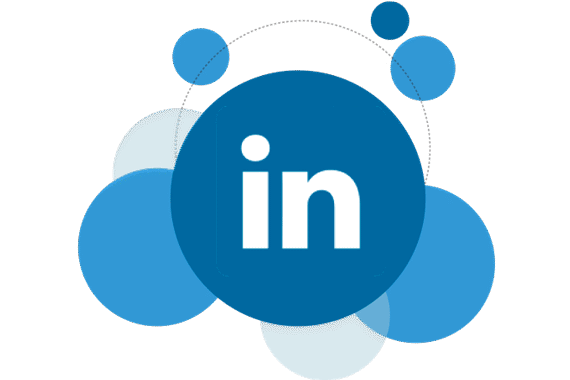
I get yelled at by my graphic designers all the time because I'm a terrible graphic designer. When I write a blog post I'll often create my own graphic for it. I think it's fine but when designers see my works of art they act as if stabbing their eyeballs would make the hurt go away.
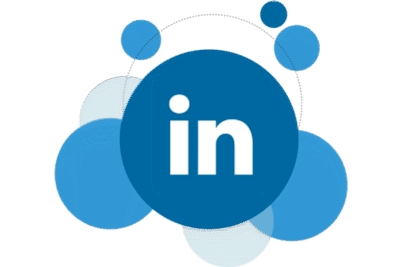 Sometimes I'll share the post with my eyeball stabbing graphic on my LinkedIn account. LinkedIn grabs the image and title, then caches it. Then later, once the bad image has been updated by a real designer, our marketing team will start cross-posting to various LinkedIn business pages or groups. When they do, my original image reappears - a virtual middle finger to those haughty designers.
Sometimes I'll share the post with my eyeball stabbing graphic on my LinkedIn account. LinkedIn grabs the image and title, then caches it. Then later, once the bad image has been updated by a real designer, our marketing team will start cross-posting to various LinkedIn business pages or groups. When they do, my original image reappears - a virtual middle finger to those haughty designers.
Here is what happens: The very first time you use the URL of your blog post, LinkedIn will cache the image and title. This makes sense from a data standpoint because many articles go viral and are reposted thousands of times. Sadly, these aren't mine... not yet anyway. LinkedIn will only grab the image and title once so it doesn't repeat the same lookup over and over.
To bust the caching, there is a very simple way to force LinkedIn to update the image and title. Just add a random query parameter to the end of the URL. For example, let's use the following URL:
https://www.marketpath.com/keeping-promises
This is the URL for the original blog post. To force LinkedIn to update their cache, simply append the value "?1" to the end like this:
https://www.marketpath.com/keeping-promises?1
You can change the number "1" to any other number as you update your title or image. Keep in mind, however, this isn't really updating LinkedIn's cache. LinkedIn sees this as an entirely different URL and performs a lookup for it. If you paste the original URL back in, it will still show the original image and title.
That's all there is to it. LinkedIn offers a different way to customize the image of your LinkedIn post. But that requires a few more steps. Simply updating the URL is pretty easy.
I hope this little trick will help you when you need it.
Oh, and for the record, even though I poke fun, I do love my graphic designers. After all, they make my posts look so much better!