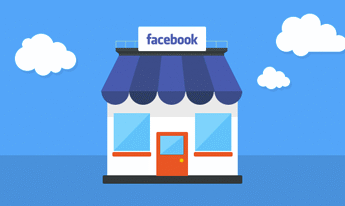
Facebook has become very influential in our daily lives. If your company is currently not on Facebook it is time to make the shift! Why is it important? The average user spends 55 minutes on Facebook daily (Convince and Convert). Facebook is important for customer interaction and prospective clients.
If you don't want to spend the money on hiring someone who can set up your company's Facebook page then follow my step by step guide to set up your page:
Before you can set up a Facebook Business page you must create a personal profile. You can not have a business page without it being attached to a personal page. Each profile can moderate multiple Business pages.
Step 1: Create a Facebook Profile
Go to http://www.facebook.com and sign up
Step 2: Create a Facebook Page
Click on “Create a Page” and start filling in your company or brand details. You can find “Create A Page” while logged into your personal account in the top right drop down arrow next to your Privacy Shortcuts.
Select a category for your business (Local, Brand or Product, or Artist, Band or Public figure). Fill out the additional fields related to your business.
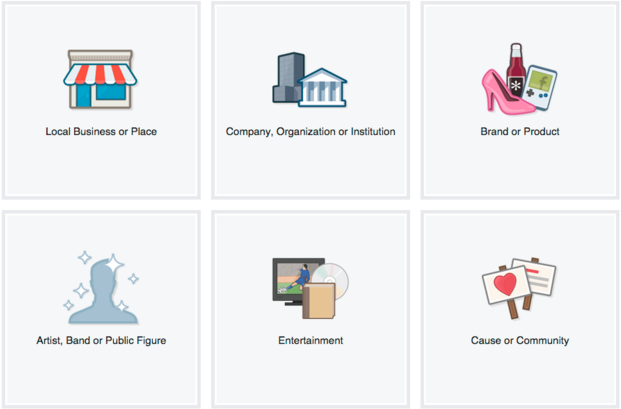
Once your page is created, add company information and upload an image or logo to use as your profile picture.
Pro Tip: Consider keyword rich descriptions when adding your company information. Keyword rich information is important for search!
Step 3: Adding additional admins to your page
If you need more than one person to have access to post on your Company's page it is very easy to add admins to your page. Click on Settings in the top right of your company page (next to Help). You will click on Page Roles. Type a name or email in the box:
Click Editor to select a role from the dropdown menu. Click Save and enter your password to confirm.
Step 4: View Facebook Insights
Facebook Insights is a great way to see how your posts are performing on your company page. Insights is located on the top menu of your company page.
Step 5: Adding additional admins to your page
If you need more than one person to have access to post on your Company's page it is very easy to add admins to your page. Click on Settings in the top right of your company page (next to Help). You will click on Page Roles. Type a name or email in the box:
Click Editor to select a role from the dropdown menu. Click save and enter your password to confirm.
If you would like help setting up your social media for your business let us help! Contact Us Today.